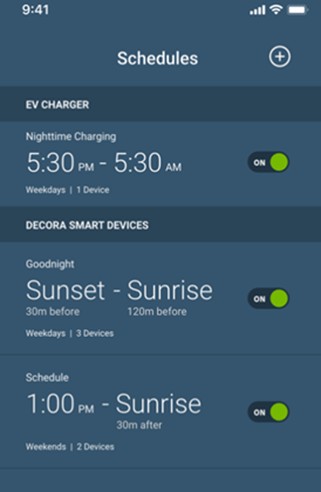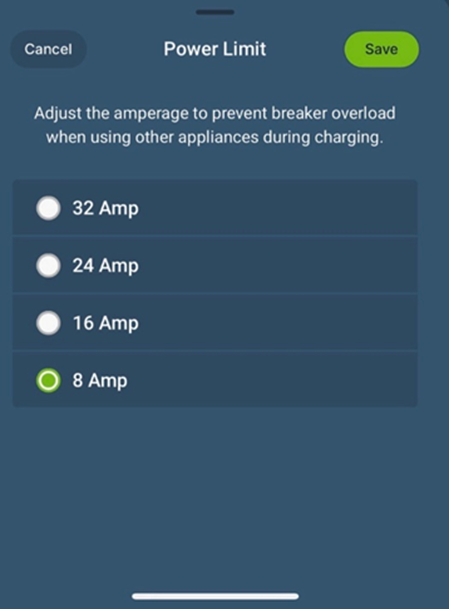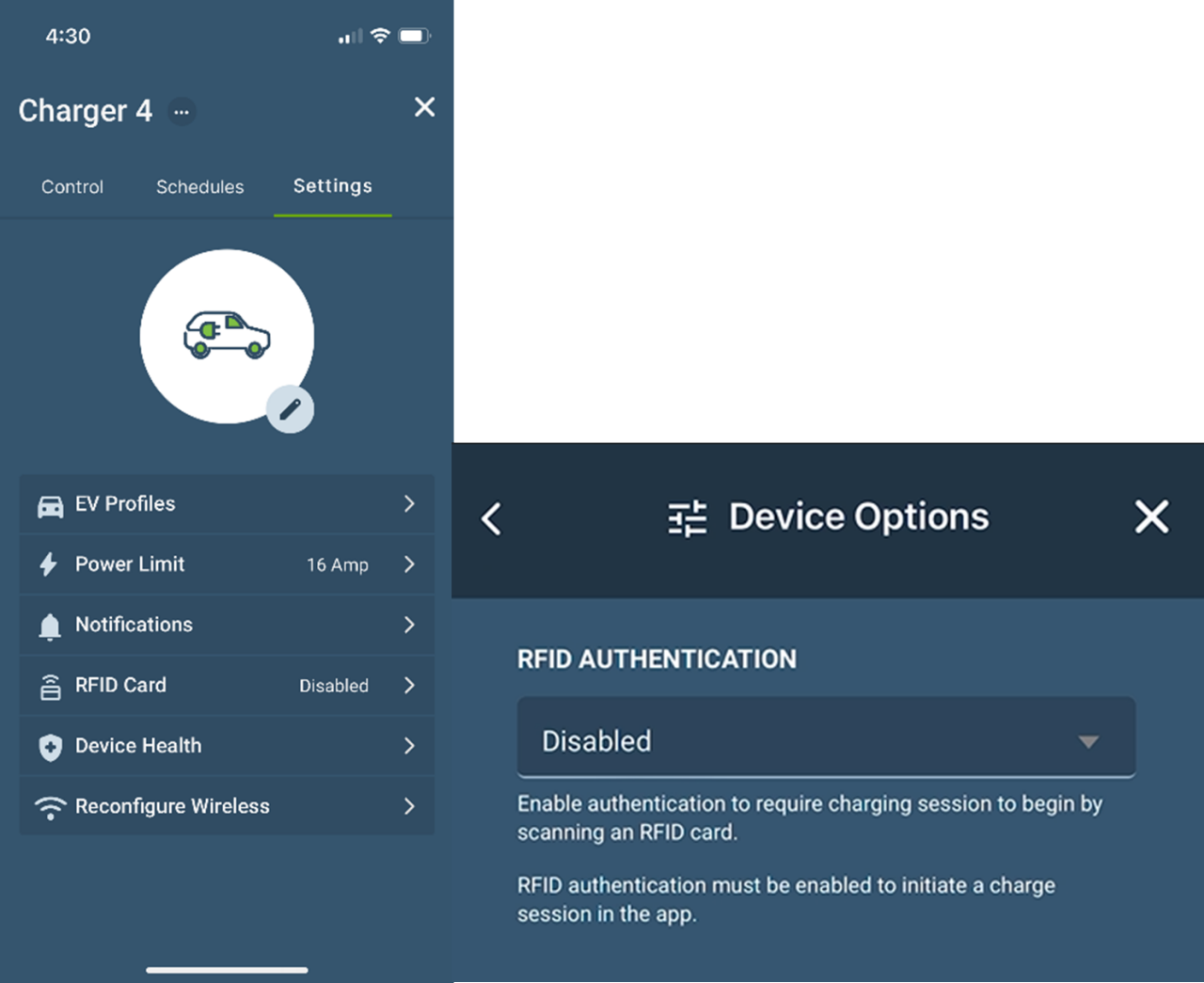Having a clear understanding of the technical aspects of your Smart Home Charger is essential, as it streamlines the setup and usage process, making your experience as a user much more seamless and efficient. We will next explore how to change the notification settings on your EV Series Smart Home Charger. A nice feature of the charger is that the notification settings can be personalized so that you are only notified by what you need. With so many notifications flooding in from various platforms, it is great to have control over what deserves your attention. Choosing your alerts lets you cut through the noise and focus on what really matters. To change notification settings on the charger, open your My Leviton app and follow the path below.
Device > Settings > Notifications
Additionally, EV charging can fluctuate in pricing depending on when you are plugging in your electric vehicle. Some utility rebate programs will also require this feature to qualify for funding.
Important Information About Light Indicators
There are many light indicators on your EV Series Smart Home Charger. It is crucial to understand the meanings behind these different color indicators, so that you can troubleshoot if something is not working properly. A blue light means standby, a green light means it is waiting for charge, a flashing green light means it is charging, a red light means fault, and a flashing blue light means it is in My Leviton setup mode. To tell you if your device is up to date, you should check for firmware updates under device health settings in your My Leviton app. Keeping your charger up to date is essential for ensuring smooth performance and minimizing potential troubleshooting issues. Regular updates help maintain compatibility, enhance efficiency, and prevent unexpected disruptions. If your device was connected but now appears to be offline, open your My Leviton app and follow the path below.
Device > Settings > Reconfigure Wireless
Investing in an EV Series Smart Home Charger is a step towards a greener future. By understanding its features, setup, and configuration, and troubleshooting issues, you are equipped to make the most of your charging experience. Whether you are a new EV owner or upgrading your home charging system, a well-informed approach ensures smooth operation and optimal performance. Stay ahead with smart solutions and enjoy seamless integration of technology into your daily routine- powering both your electric vehicle and your commitment to a greener future.
For more information on the EV Series Smart Home, visit EV Series Smart Home – Leviton Electric Vehicle Charging.